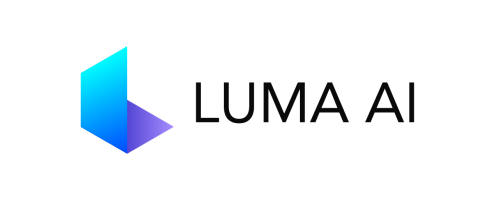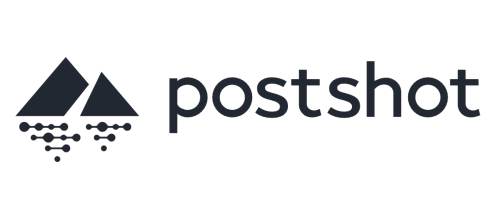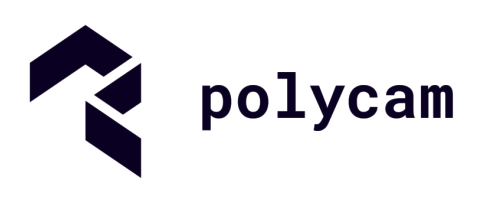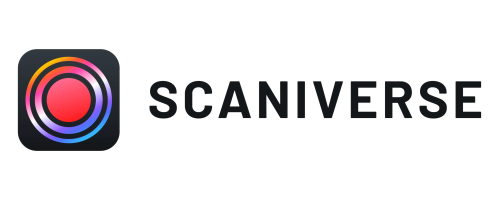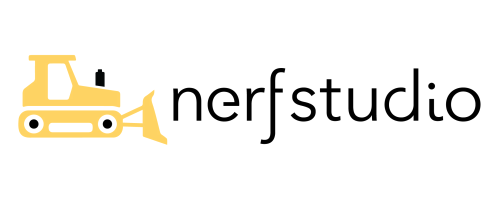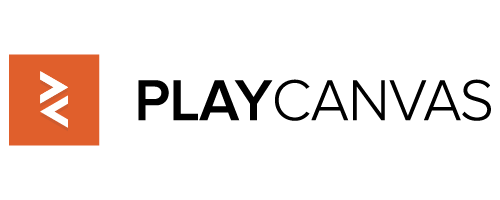Gaussian Splatting for Nuke
import, manipulate and render 3D Gaussian Splatting (.ply) files inside Nuke in real-time with GPU.
Features
Import/Export
- Import Gaussian Splatting (.ply files).
- Support Compressed .ply files from SuperSplat
- Support 4DGS (.ply sequences).
- Export multiple GS models to a single Gaussian Splatting scene (.ply file).
Modify
- Crop with Spherical or Box shape.
- Crop with Y Plane.
Effects
- Colorize with Ramp using Spherical or Box shape.
- Reveal model with Opacity Ramp.
- Animate Splat Scale with Spherical or Box shape.
- Each model can be distorted with Noise.
- Color correction for each model to match color temperature.
General
- Combine up to 10 models in the scene.
- Render Depth Pass for 3D compose.
- Real-time with GPU
Crop
Crop scene with Sphere or Box and Y Plane.
Noise
Reveal scene with Noise.
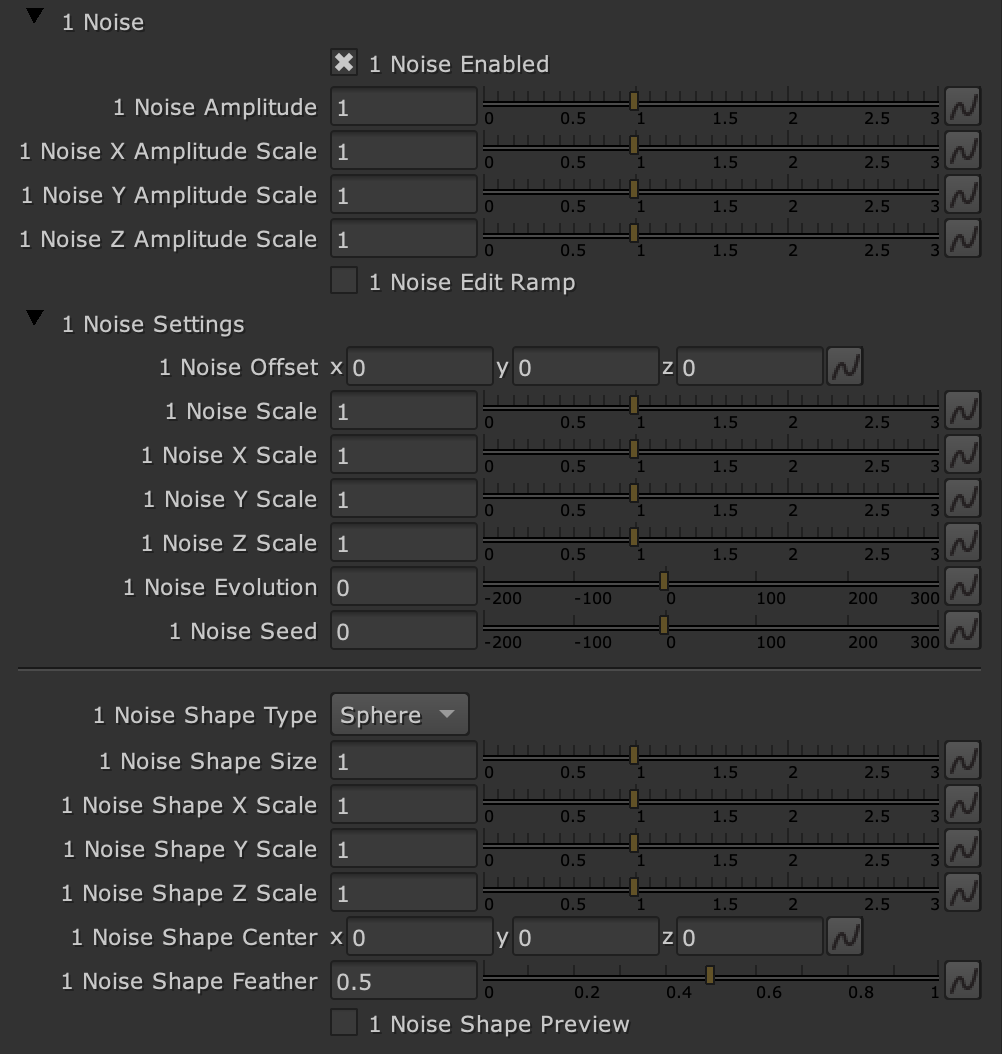
Effects
Animate your scene with built-in tools.
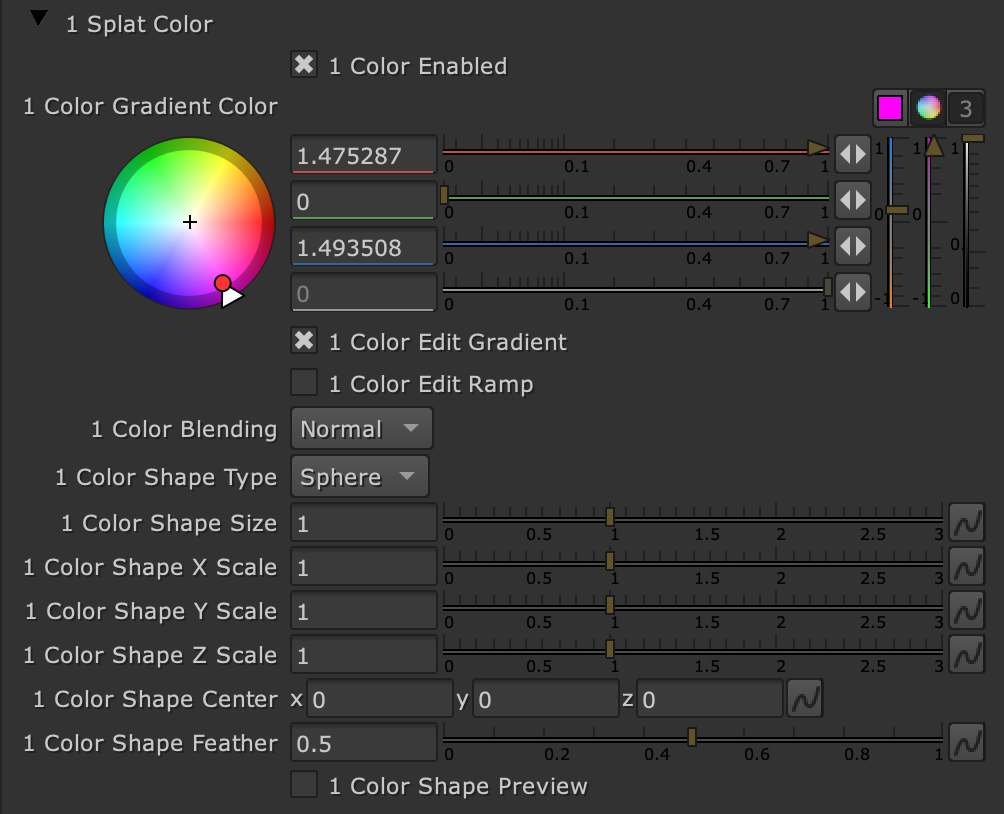
Colorize Splats
Colorise with Ramp over spherical map.
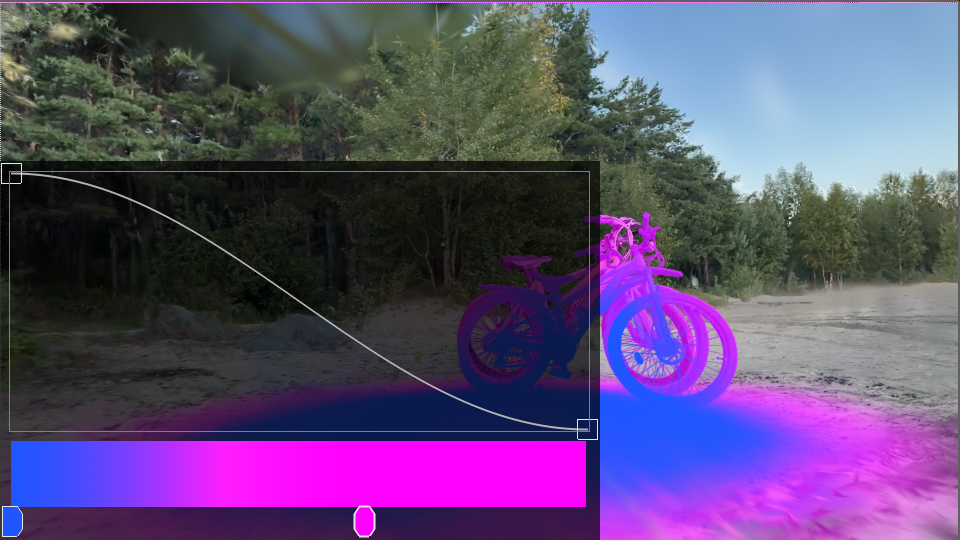
Splats Scale
Animate Splats size with Ramp And Spherical or Box map to make spectacular reveals.
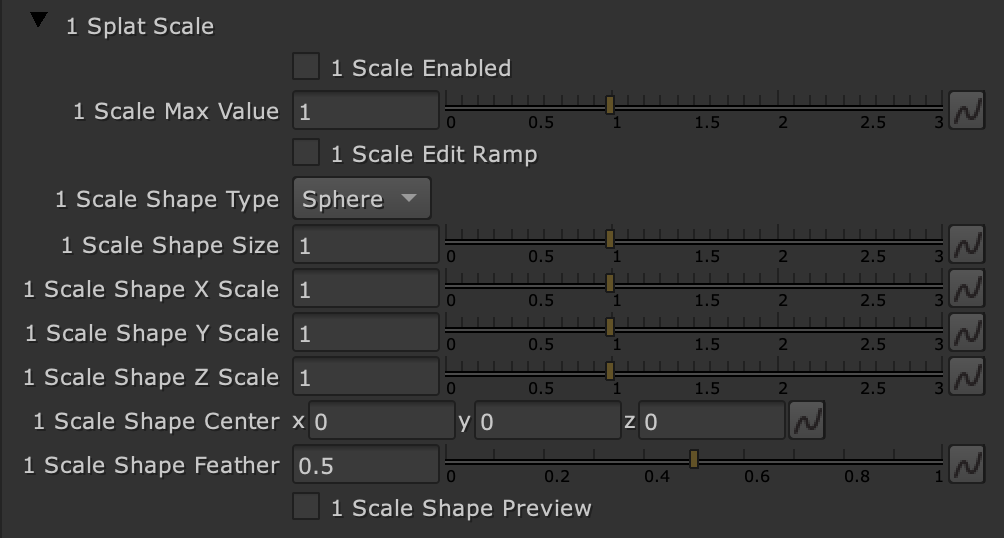
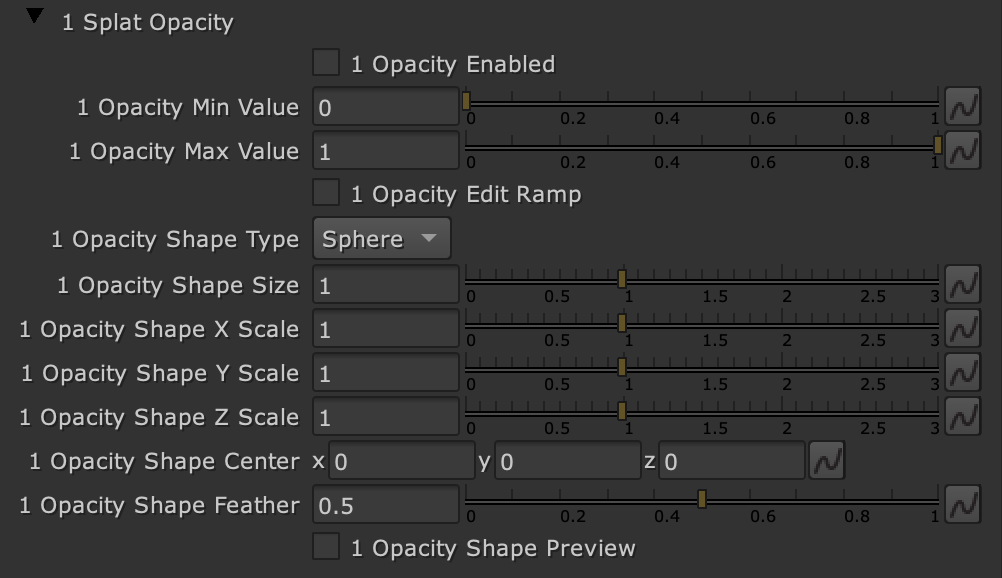
Splats Opacity
Set Opacity to Splats with Ramp.
Splats Displacement
Animate Splats size with Ramp And Spherical or Box map to make spectacular reveals.
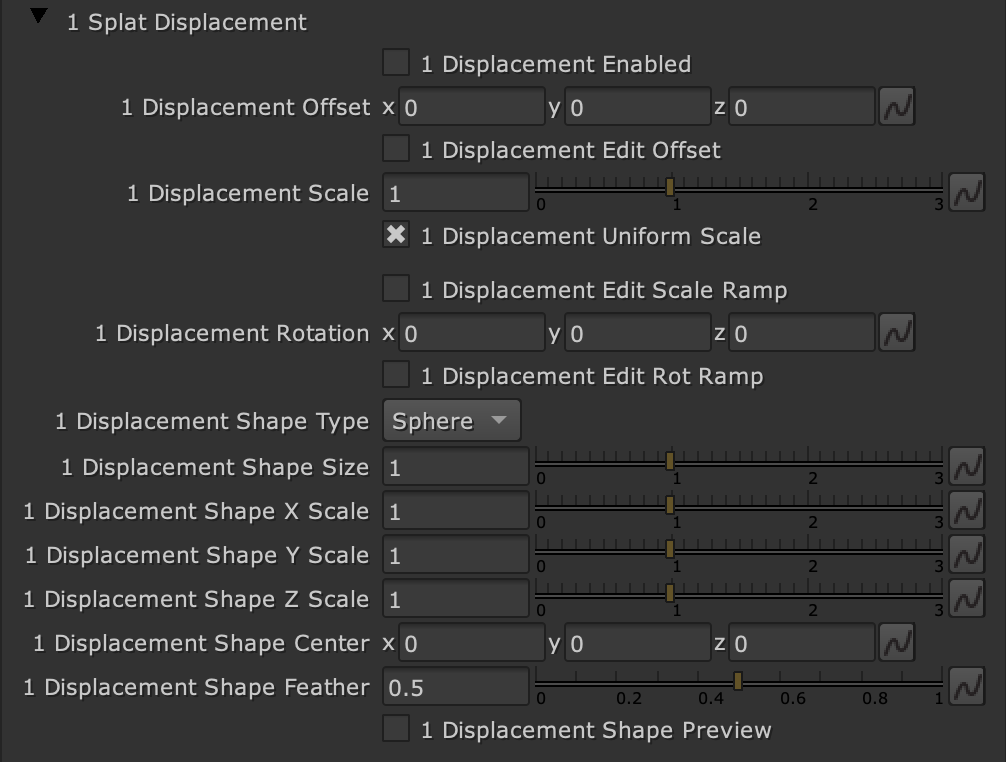
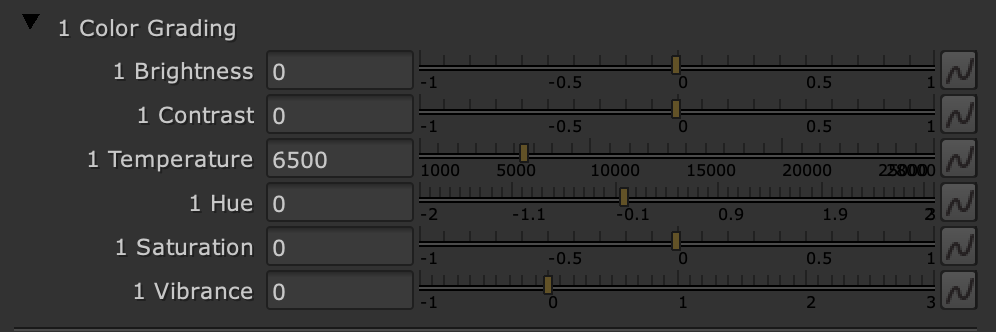
Color Grading
Color Grade each model individually to match color temperature and brightness.
Align Model
Align the model to the center of the scene, and orient it horizontally.
Use orthographic projection cameras to precise aligning.
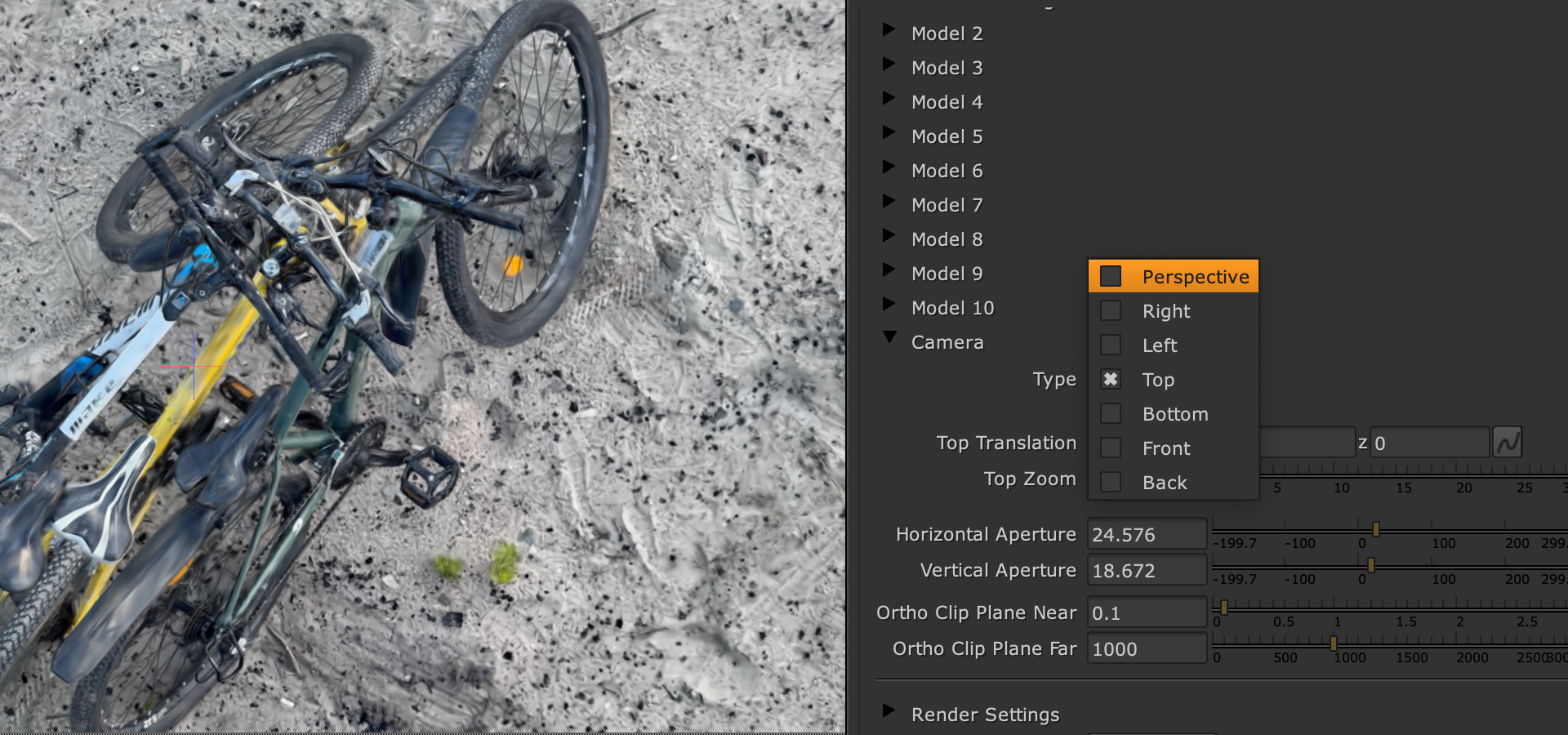
Combine multiple GS scans
Use up to 10 models in scene.
4DGS
Output Depth
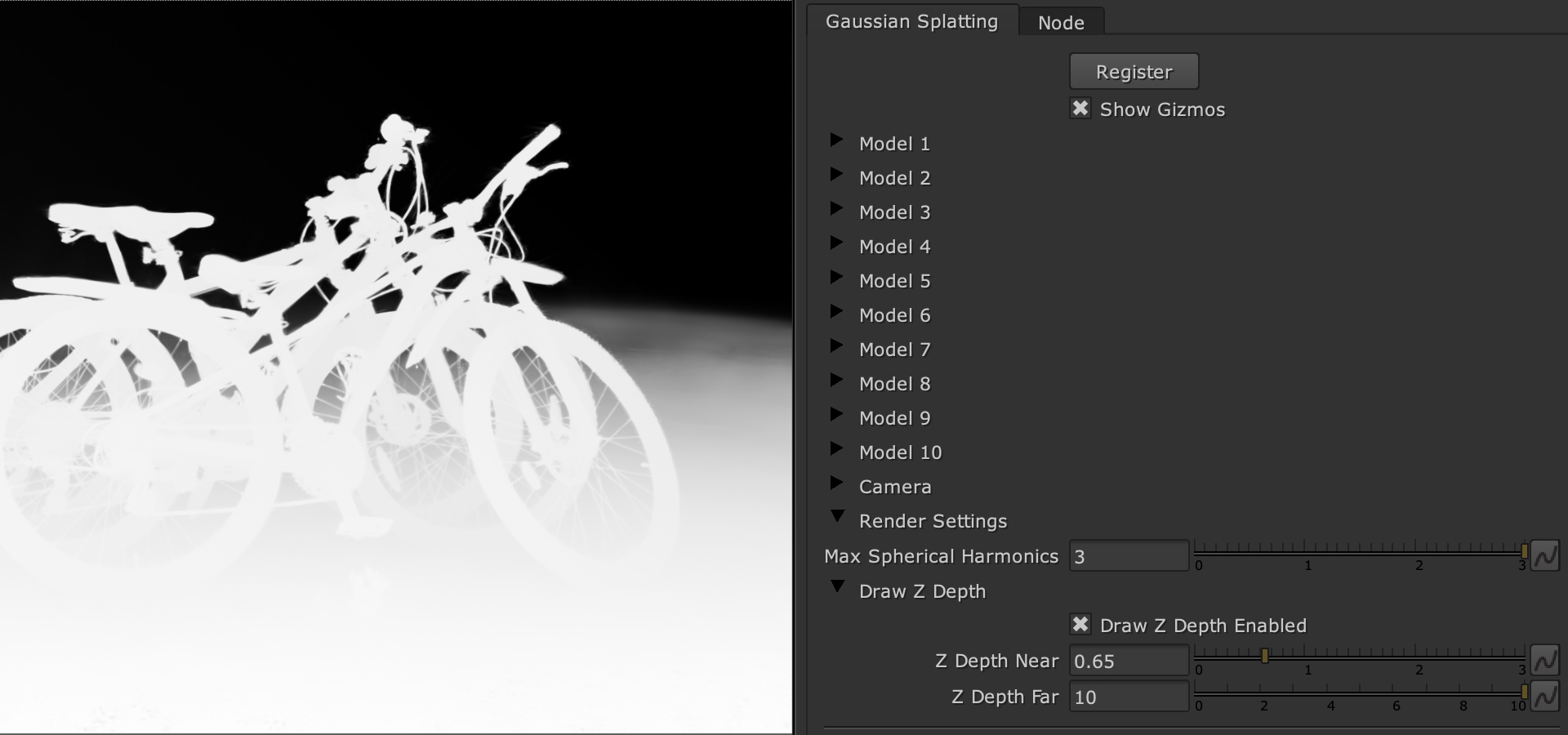
Supported operating systems
Windows
10,11

Mac
Intel, Apple silicon

Linux

The Gaussian Splatting plugin works with:
Version
v14
v15
v16
Nuke



NukeX



NukeIndie



Non-commercial *
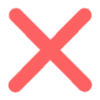
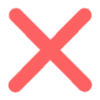
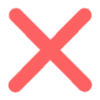
* Non-commercial version of Nuke does not support plugins.
FAQ
What is Gaussian Splatting?
Gaussian Splatting is a rasterization technique that allows real-time rendering of photorealistic scenes from small samples of images.
How to create Gaussian Splats?
You can create Splats from recorded video with your phone or camera. Turn on video recording, walk around the object or scene from different heights and angles.
1Create a Gaussian splatting by using a mobile app like Polycam or Luma.
2Create a Gaussian splatting in your PC on GPU with PostShot or NerfStudio.
3Create a Gaussian splatting on device with Lidar using the app Scaniverse.
How to create and export Splats with LumaAI from desktop
YYou can create Splats from recorded video with your phone or camera. Turn on video recording, walk around the object or scene from different heights and angles.
- Open lumalabs.ai
- Go to Captures and click on create
- Upload your recorded video and wait about 30 minutes until training is done.
- After the training process is over, open your scan and click on the "Download" icon.
- In the dialog menu choose "Gaussian Splat".
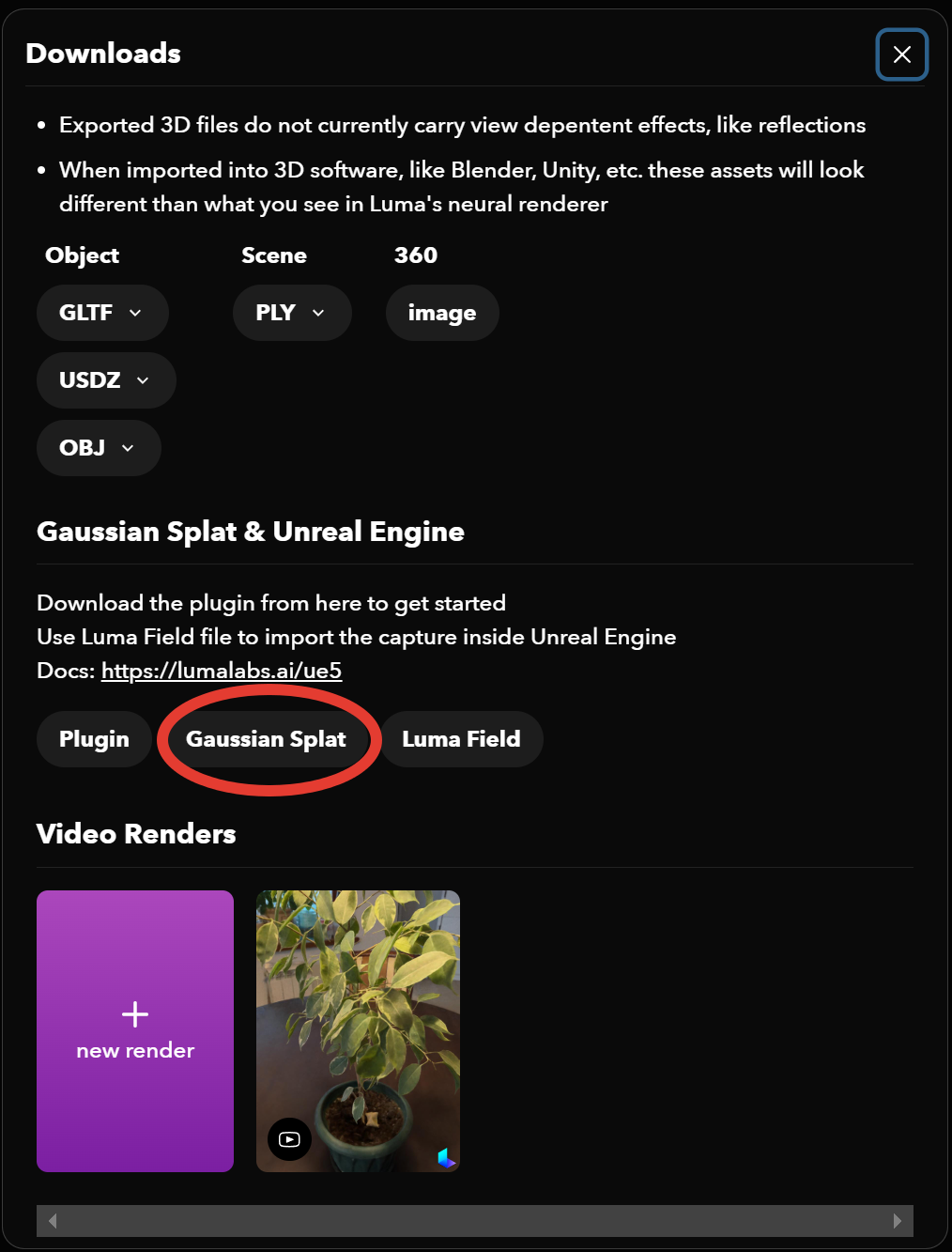
Note:
- You can either upload a normal/fisheye/equirectangular video or a zip of videos
- You can upload images in zip file.
- Maximum the size of the video or zip file can be 5 gigabytes