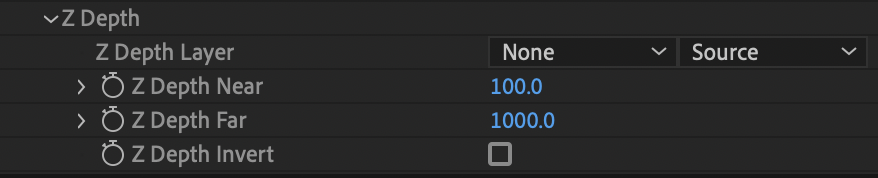irrealix
irrealix
Plugins
1Create a solid layer with size as composition.
2With this layer selected Effects -> irrealix -> Nebulosity
3Create a Camera
Choose one of 10 presets to fast setup Noise and Gradient to use it as a base.
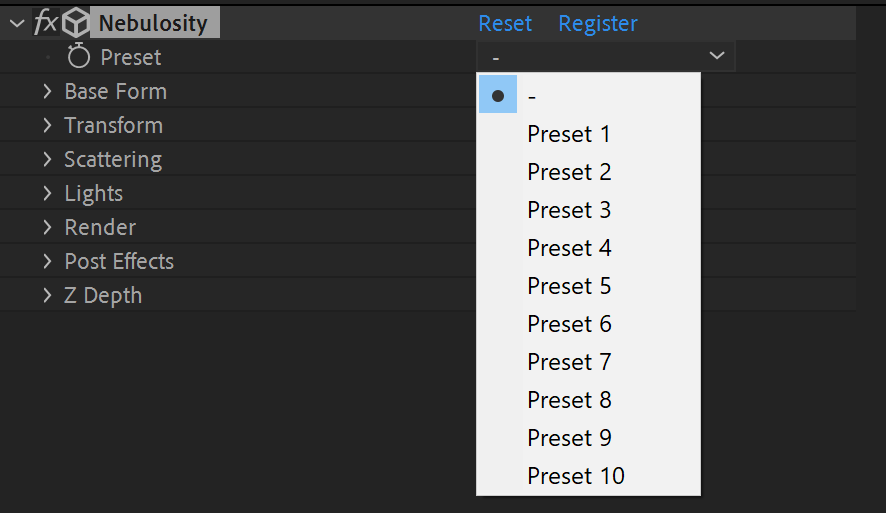
Base form is determines volume shape and size. In this section Layers Masking and Ramp Masking can be set.
Shape can be Box or Sphere
Set size with Width, Height and Depth for Box Shape.
Diameter - Sets Base Sphere diameter.
Density Feather Ramp - This ramp determines volume edge smoothness.
Masking allows you to set shapes with custom layers in Masking Layer X/Y/Z.
Masking Mode: Subtract and Multiply.
Nebulosity takes lightness from custom layers for each direction and reduces density of the cloud. The difference is in Subtract mode edge looks more natural than in Multiply mode.
Masking Layer Mode: Cut and Extrude.
Cut mode reduces density in projection for all pixels.
Extrude Mode allows different cloud heights based on image lightness.
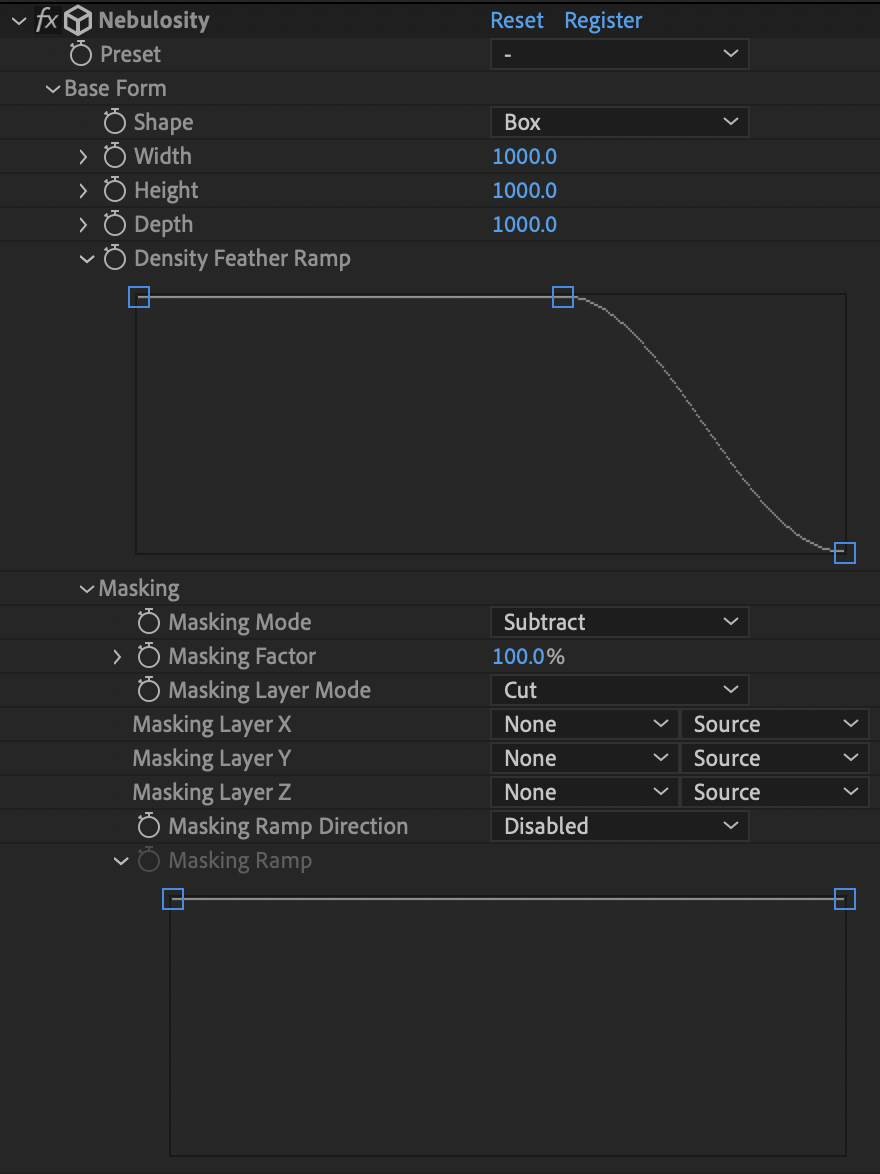
Subtract
Multiply
Transform cloud with Rotation, Position and Scale.

Density - base density of the cloud.
Density for each pixel ot the cloud calculated with following formula:
D[x,y,z] = Density + Noise 1 Density + Noise 2 Density + Noise 3 Density.
Absorption Color - The absorbed colors are the ones you don't see.
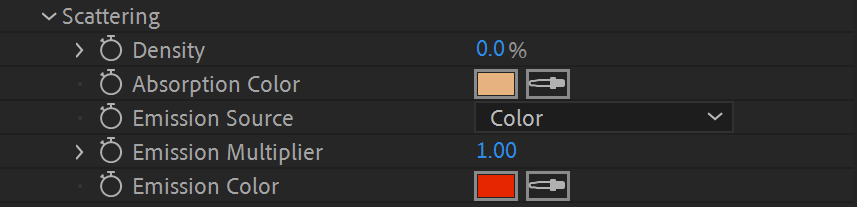
Emission Source: Layer, Color and Gradient.
Emission Source: Color
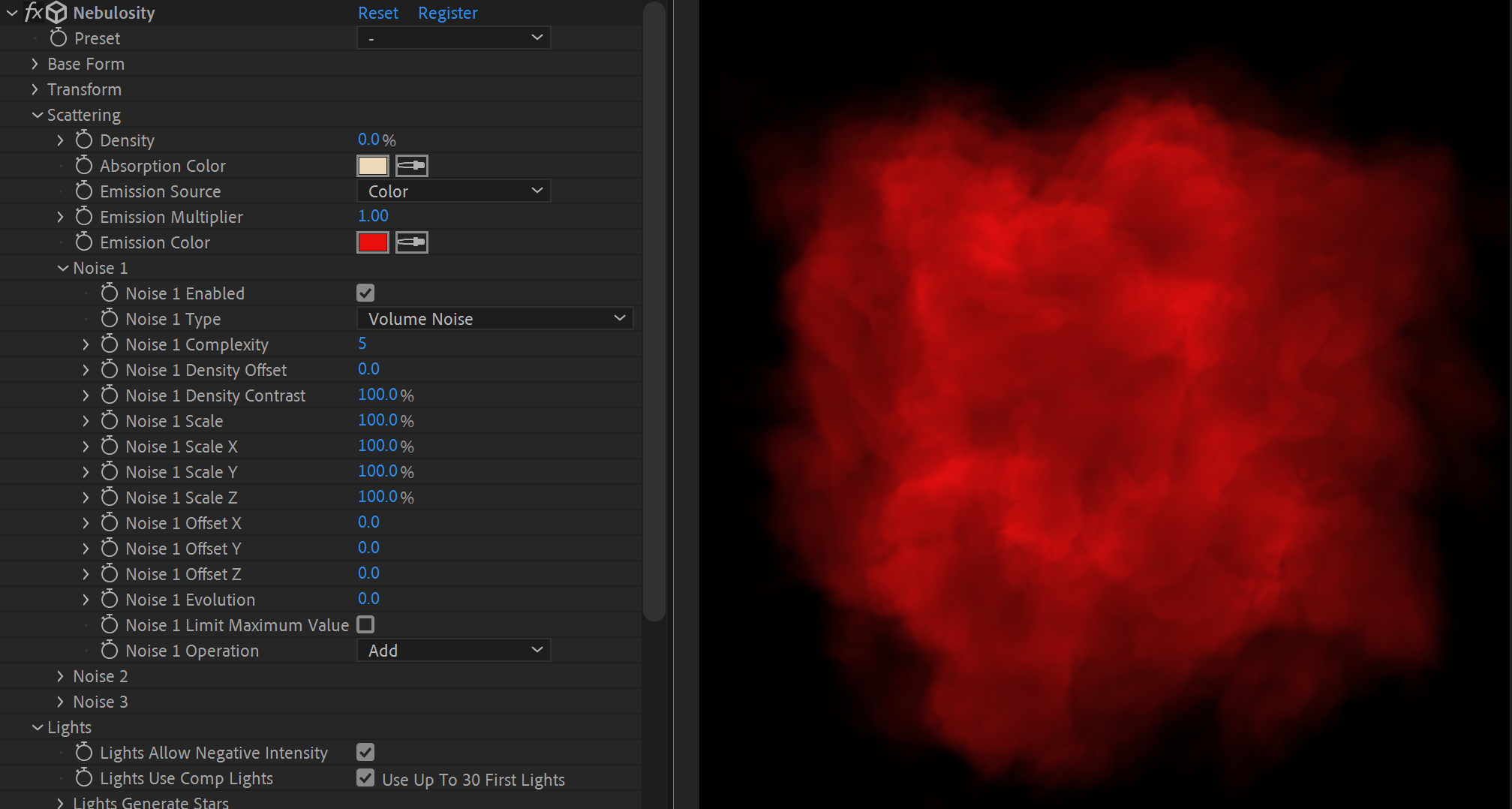
Emission Gradient Base Density
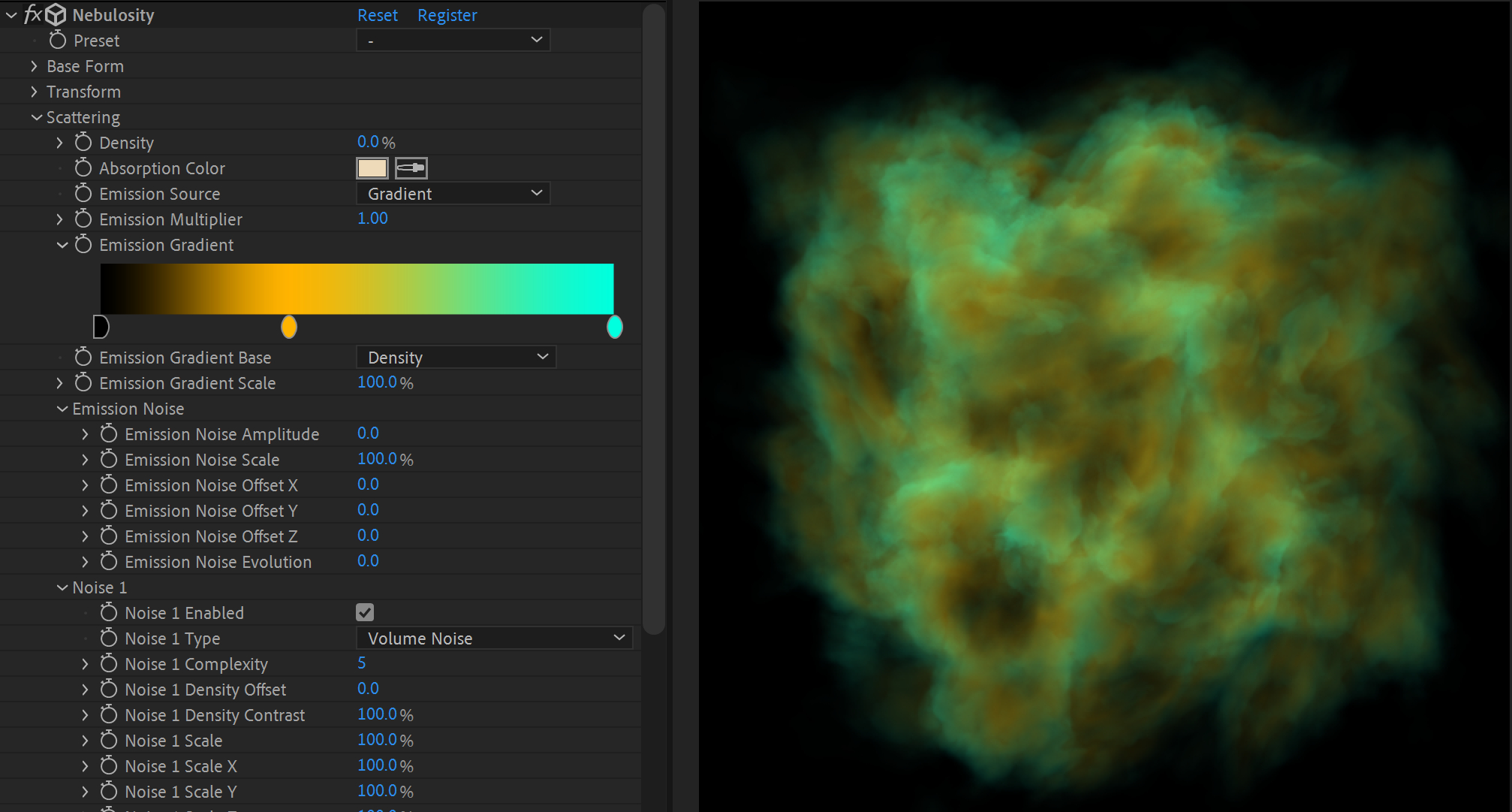
Emission Gradient Base Radial Coords
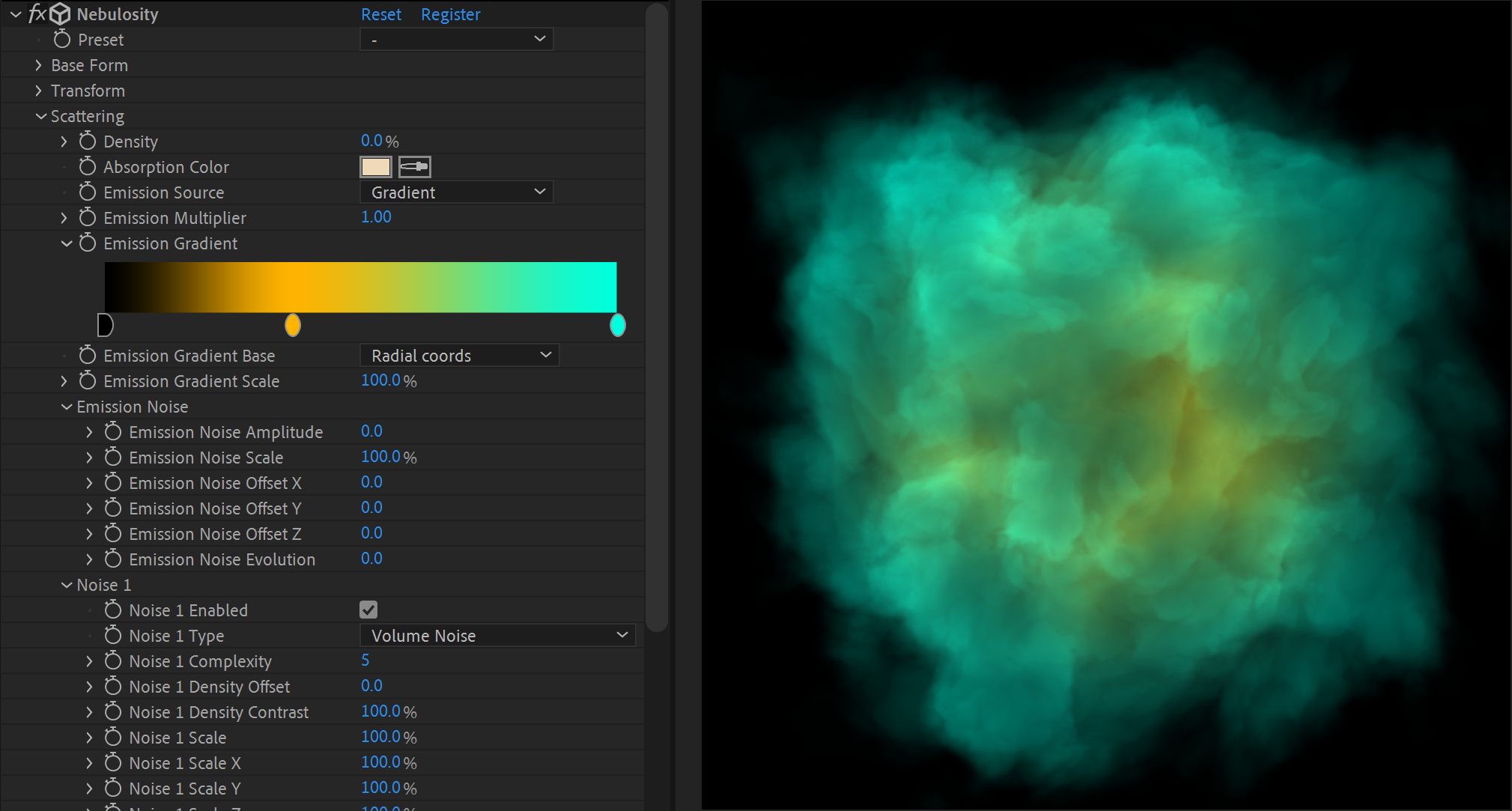
Emission Gradient Base Noise
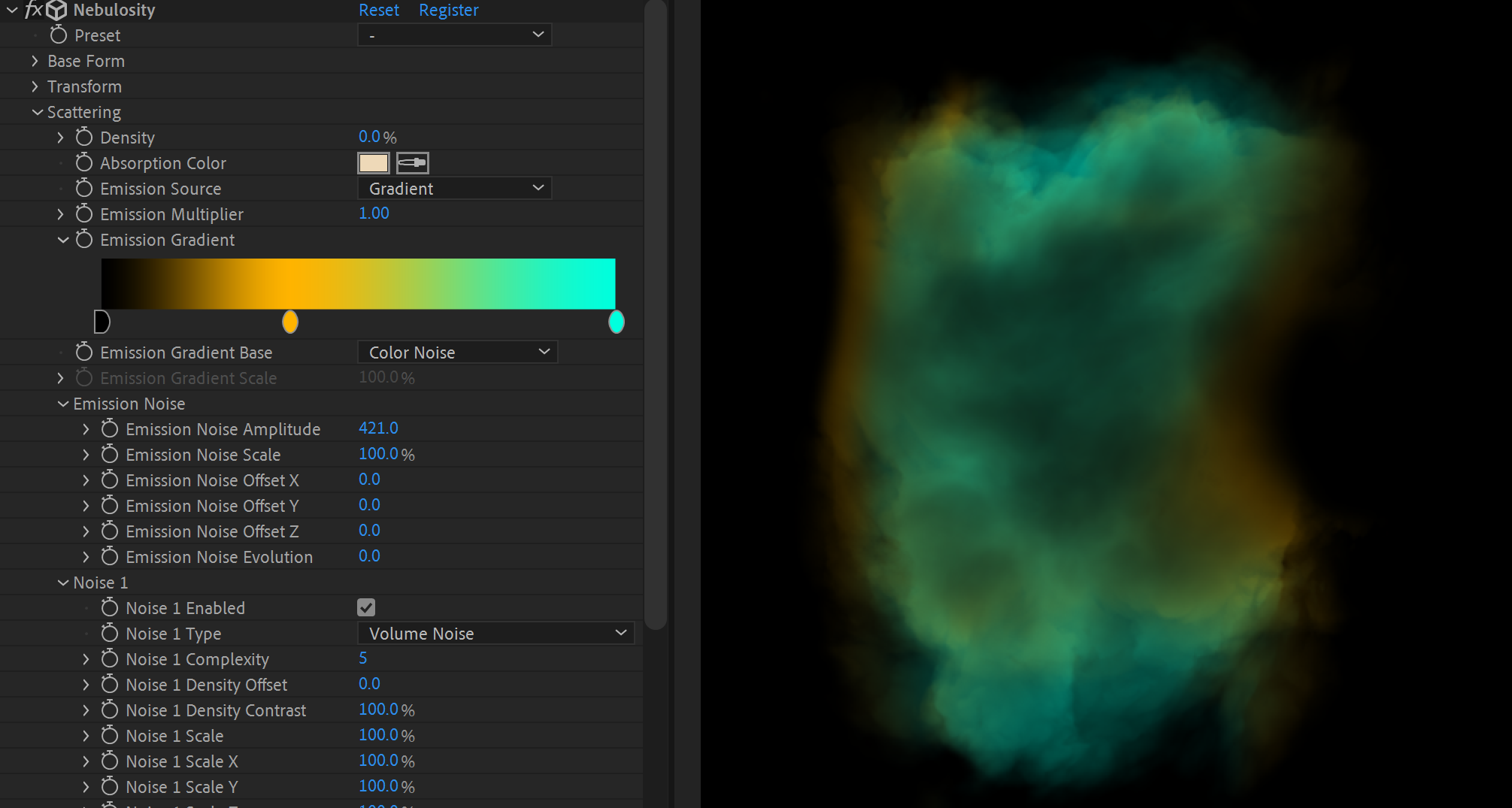
You can combine 3 layers of noises to get different results.
Enable or disable noise layer with Noise Enabled.
Noise Types: Volume Noise, Spiral Noise, Inverted FBM Noise
Noise Density Offset allows to increase or decrease density of noise.
Noise Density Contrast adds contrast.
Noise Evolution allows you to add some animation.
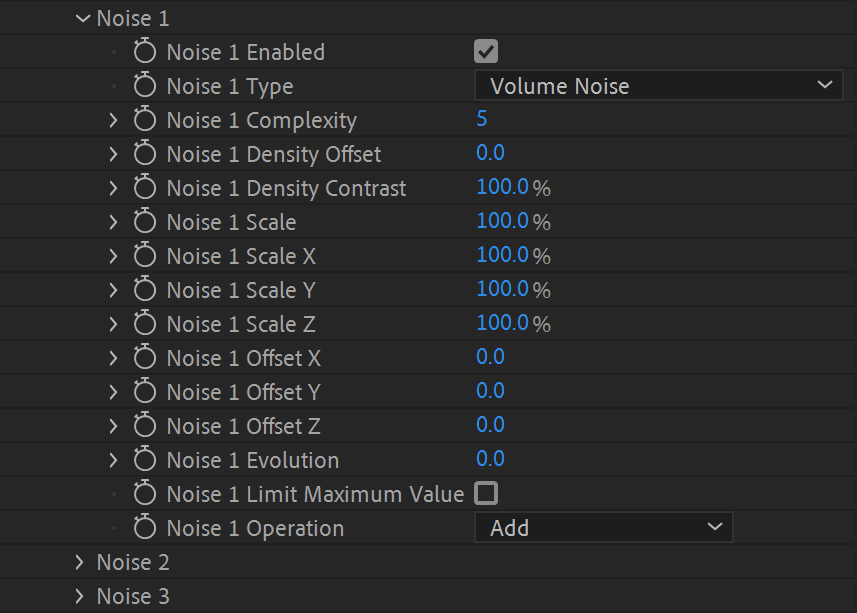
You can use AE Lights to create stars.
Or generate random positioned stars.
Set number of generated stars with Stars Count.
Large number of stars can affect render speed.
Fast Stars used to create a huge amount of small stars with no affecting render speed.
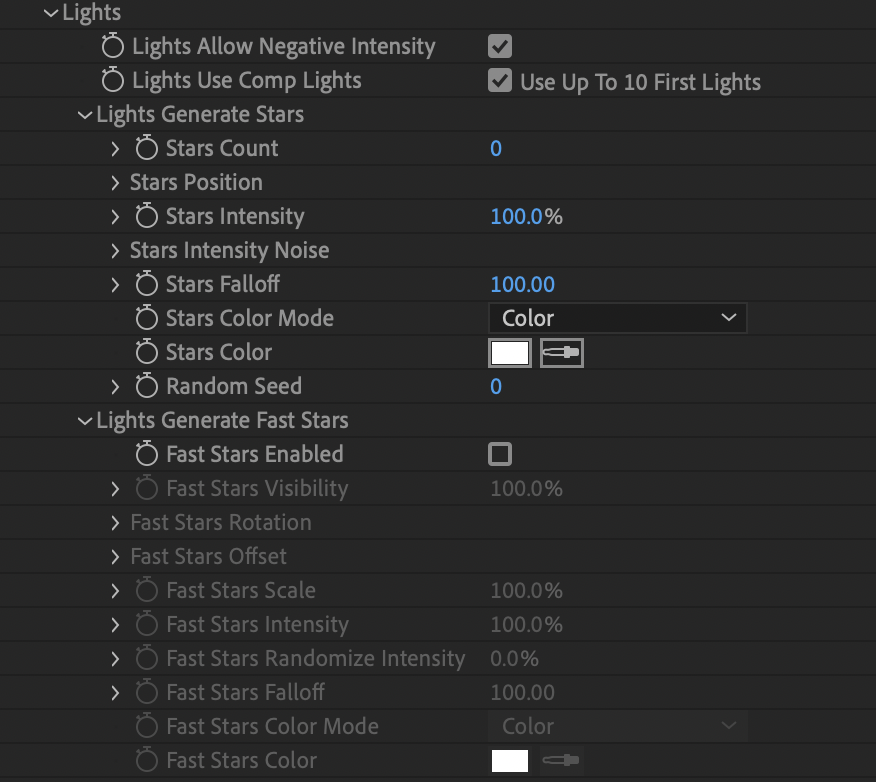
You can turn generated clouds into pixel mosaics with Mosaic Enabled.
Or turn into a spiral with a Distortion Spiral.
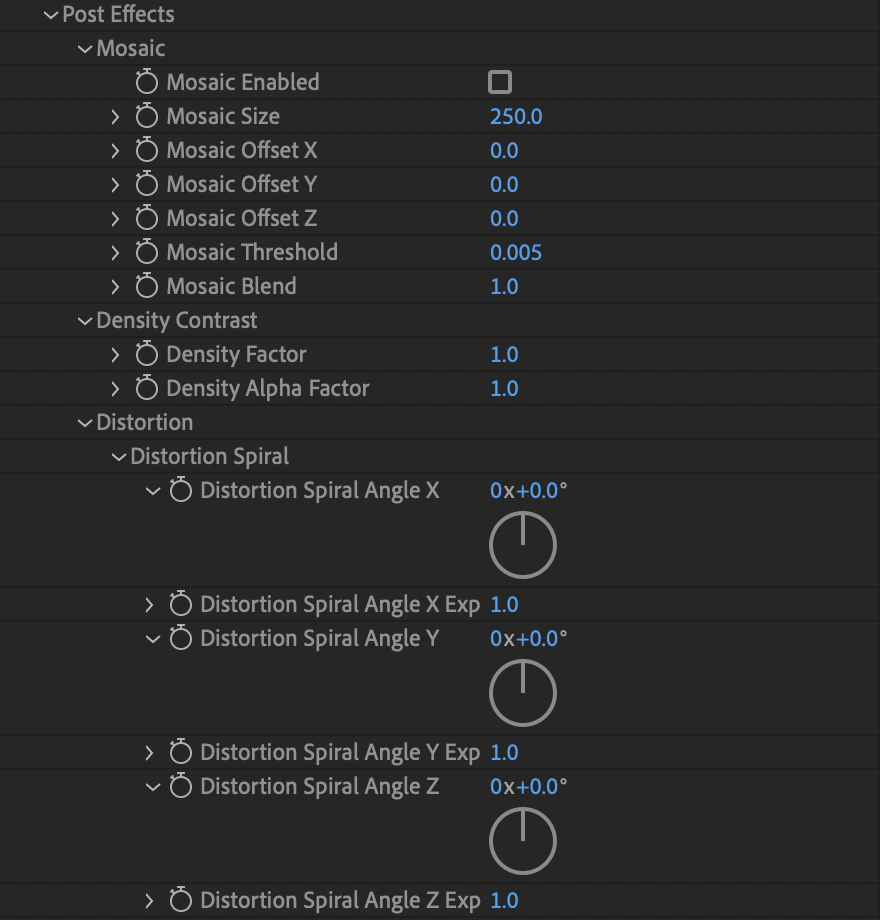
Render Max Steps can affect the quality of the final image. Less steps is better for render time. More steps is better quality but it takes more time to render.
Render Steps Jittering adds some jittering in render steps allowing high quality render with low steps.

Z depth used to composite Nebulosity with scenes rendered from other 3D packages.
Set Z Depth from the custom layer.
Setup Near and Far Depth.