 irrealix
irrealix
Plugins
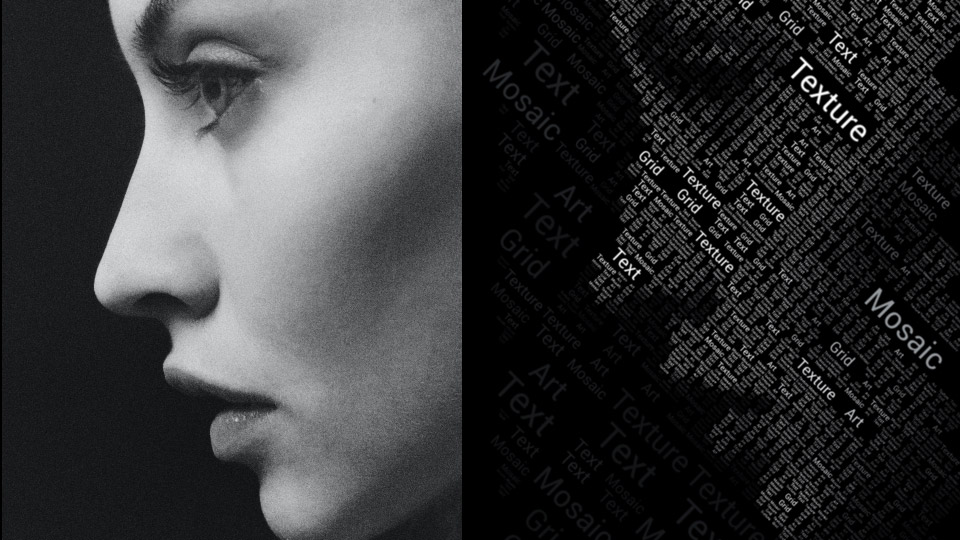
In this sample we used photo from unsplash: Photo by Alexander Krivitskiy
1Create a new composition with dimension 1920x1080.
2Import a photo and put it on the timeline. With Scale property fit photo in frame.
3Now you need to pre-compose it to optimize workflow and render speed. Select the layer with a photo, in the top menu Layer->Pre-compose. In the Pre-compose dialog select Move all attributes into the new composition. And rename it to Photo precompose
.
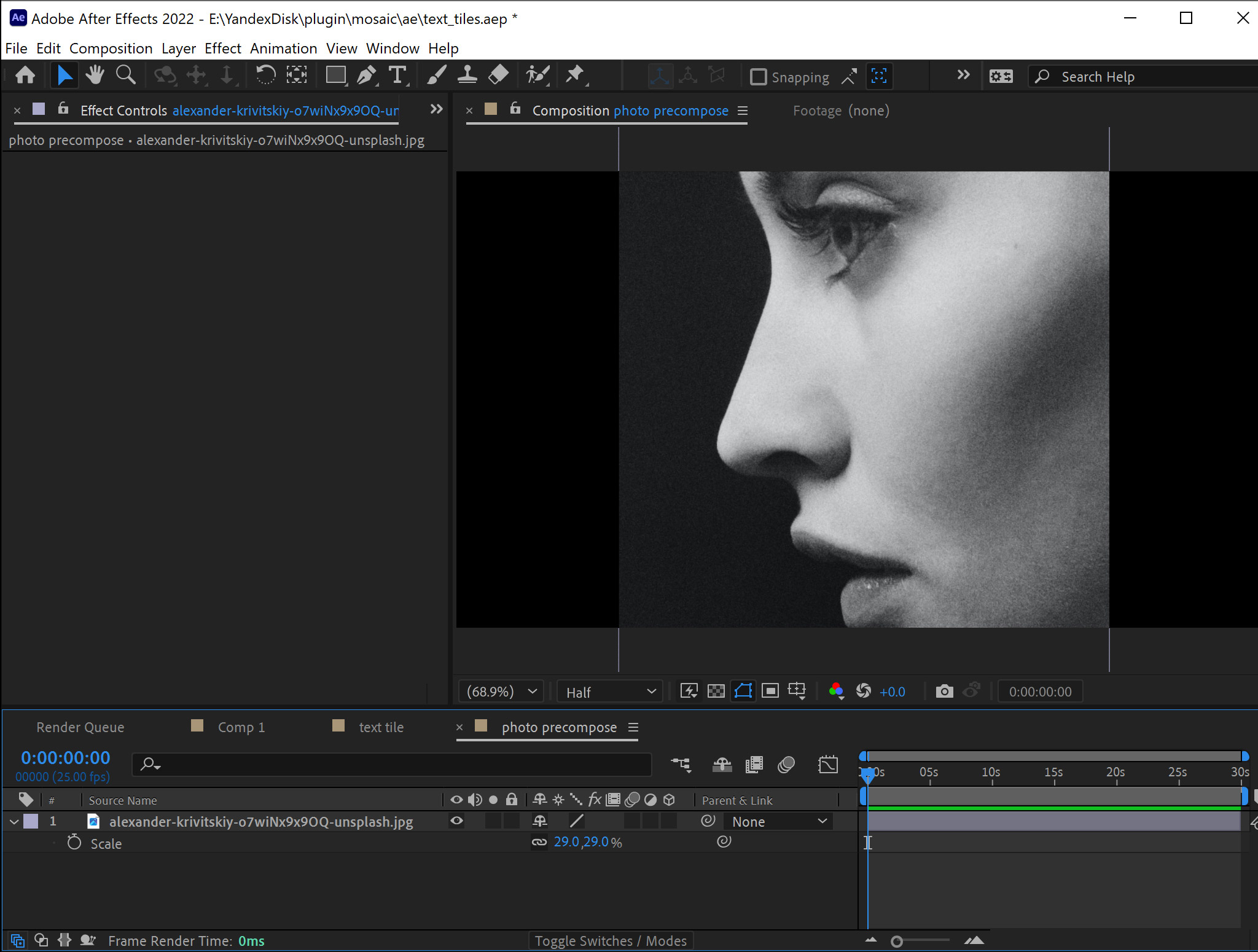
4Create a new composition with size 300 by 100 pixels and 5 frames duration. Call it text tile
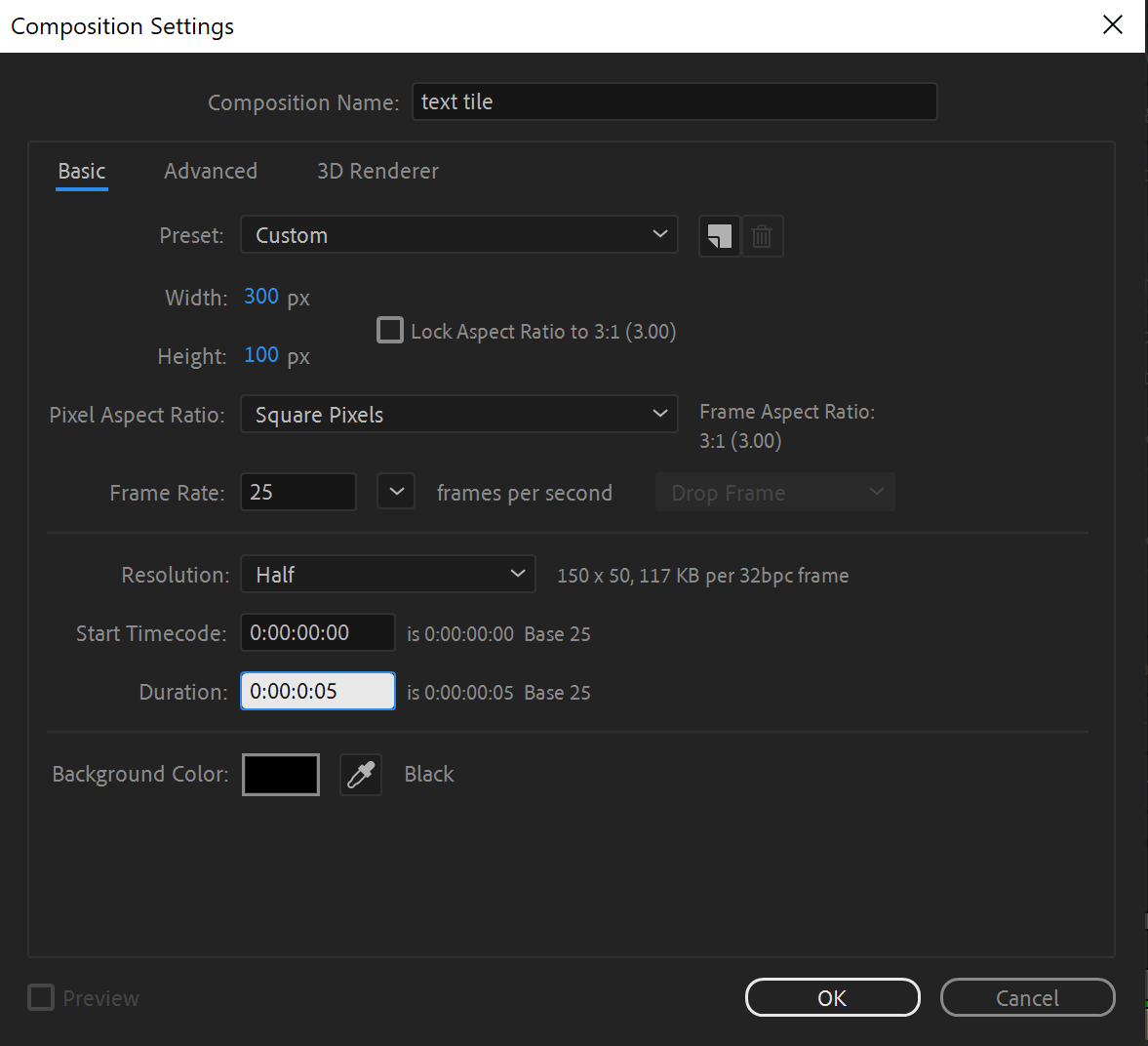
5In this text tile
composition create 5 text layers different for each frame. Fit all texts into frame.
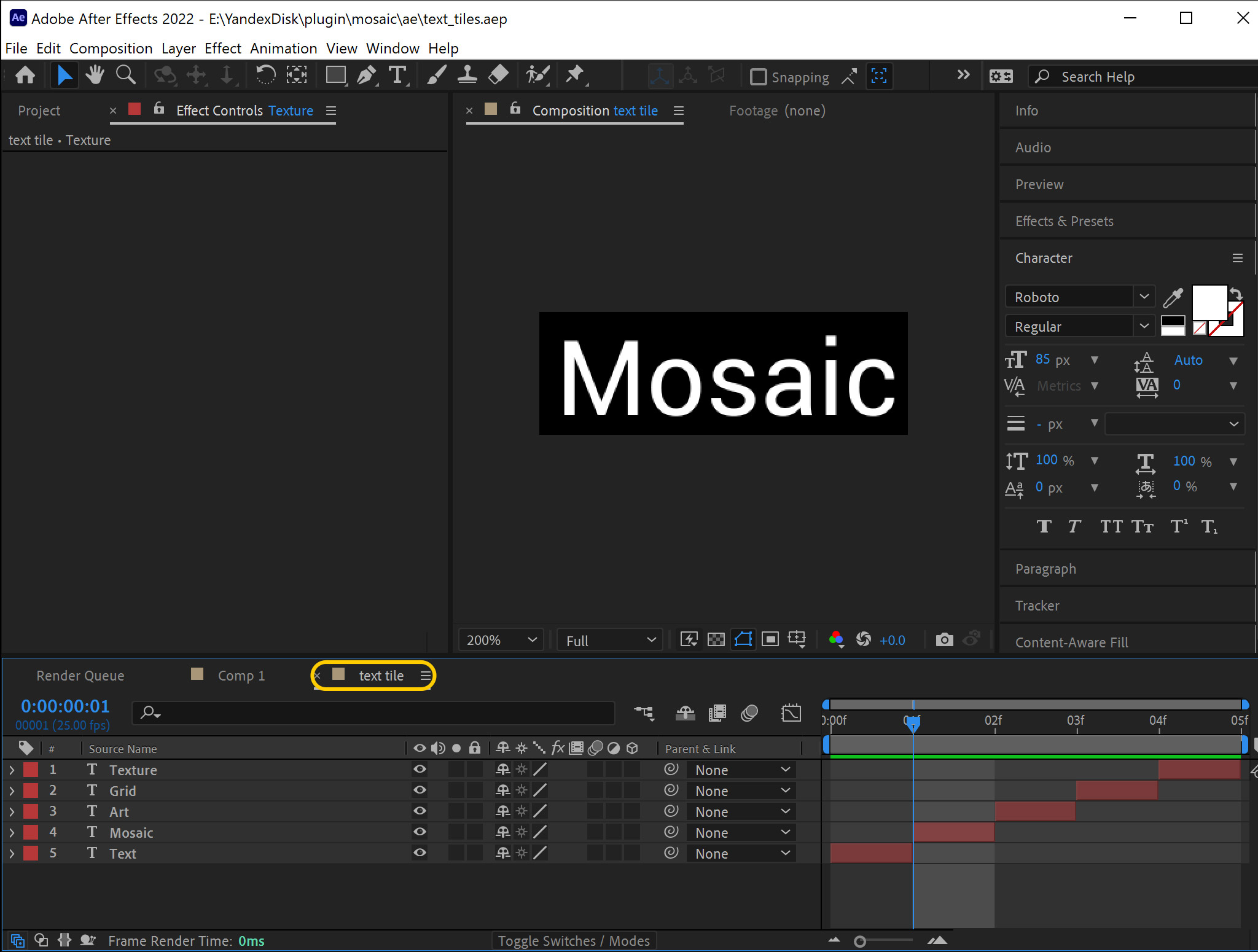
6Put text tile
composition into our main composition.
7In the main composition select photo precompose
, click on the layer with the right mouse button. Effects -> irrealix -> MosaicArt.
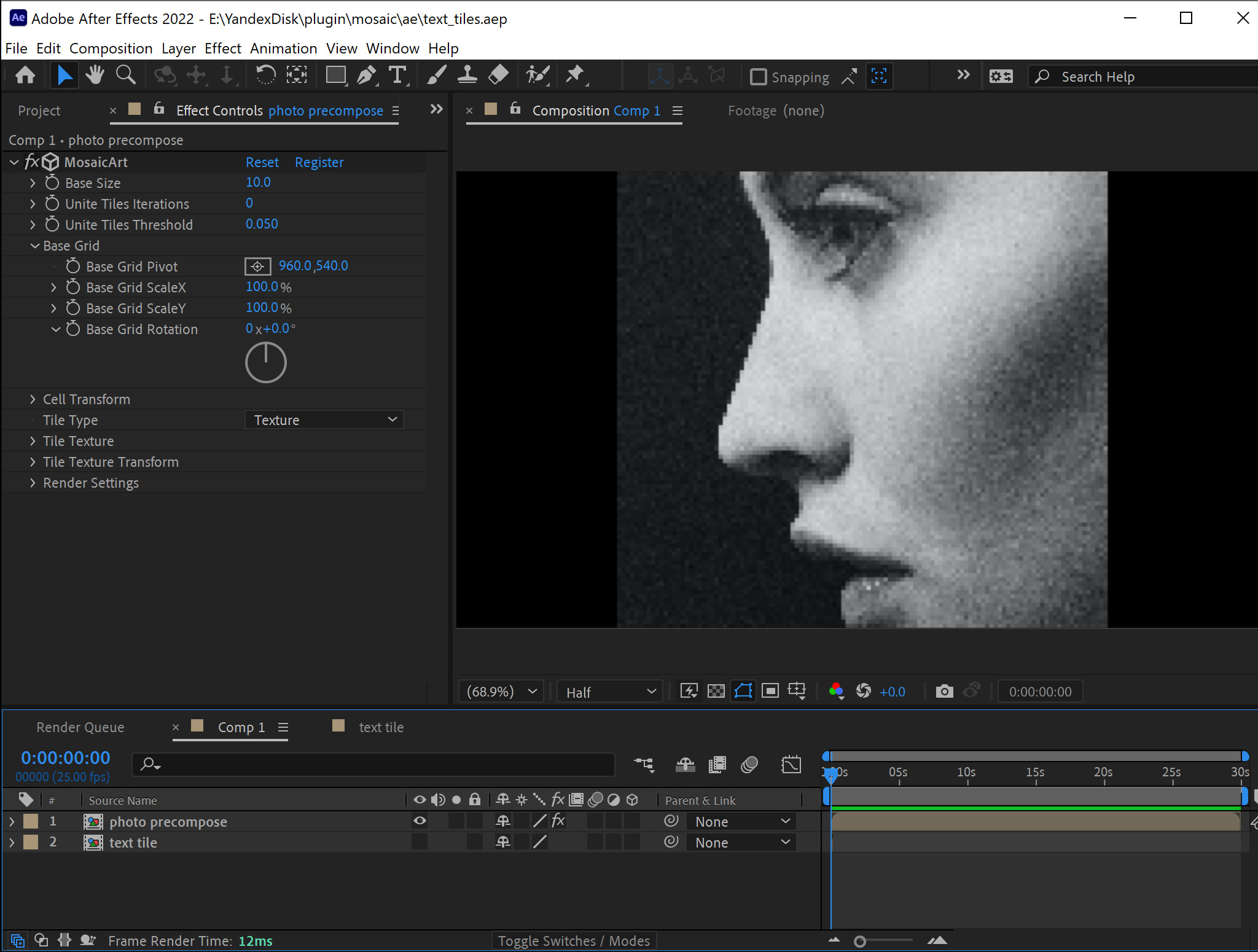
8In Tile Texture Layer choose layer text tile
.
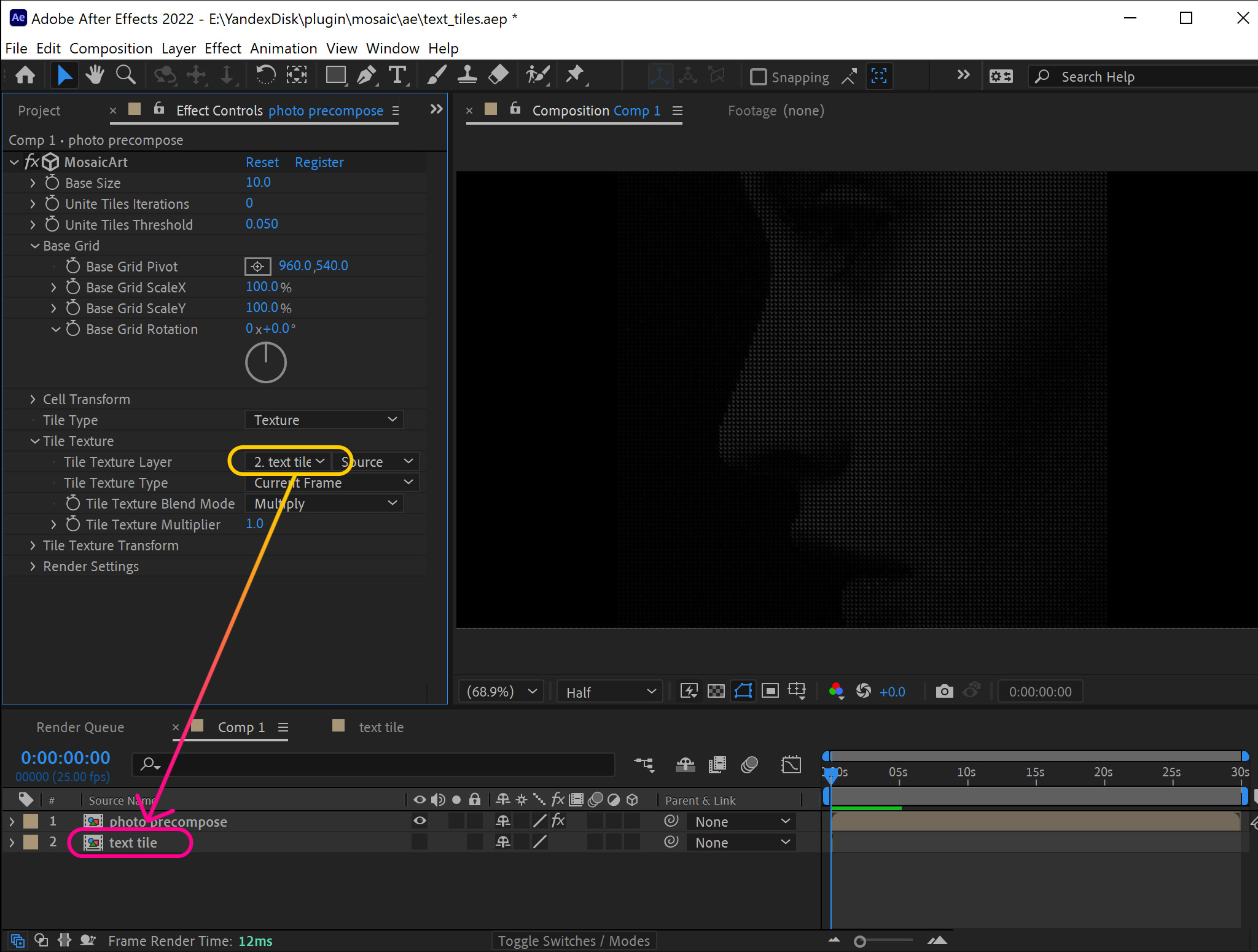
9Unroll Base Grid and set Base Grid ScaleX to 300%.
10You can set Base Size to 30 to see cells more clear.
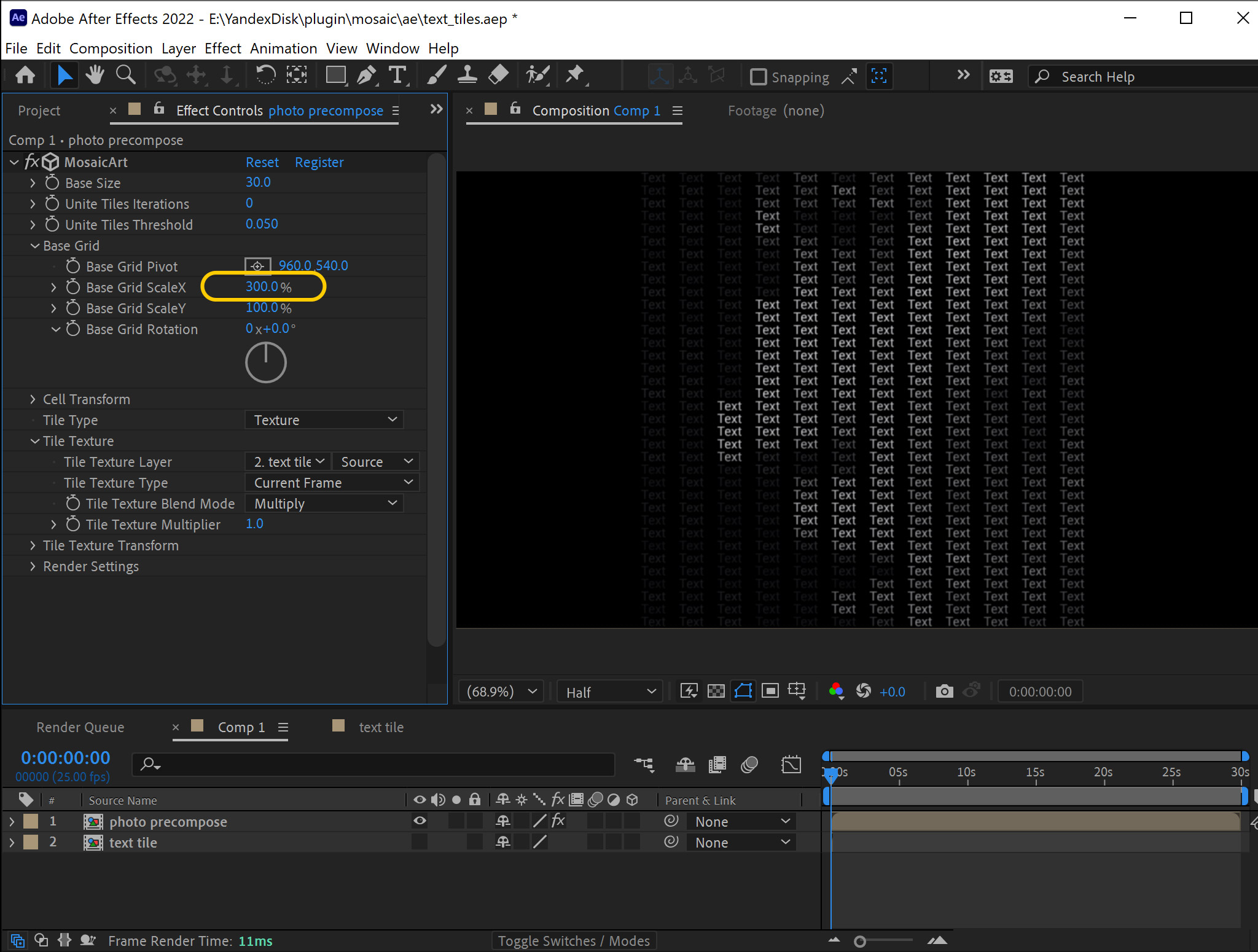
11Tile Texture Type change to Timeline.
12Increase Tile Index Randomize. 136% in our example.
13Check Tile Index Loop.

14Set the following parameters to:
Base Size to 9.
Unite Tiles Iterations to 3.
Base Grid Rotation to 45 deg.
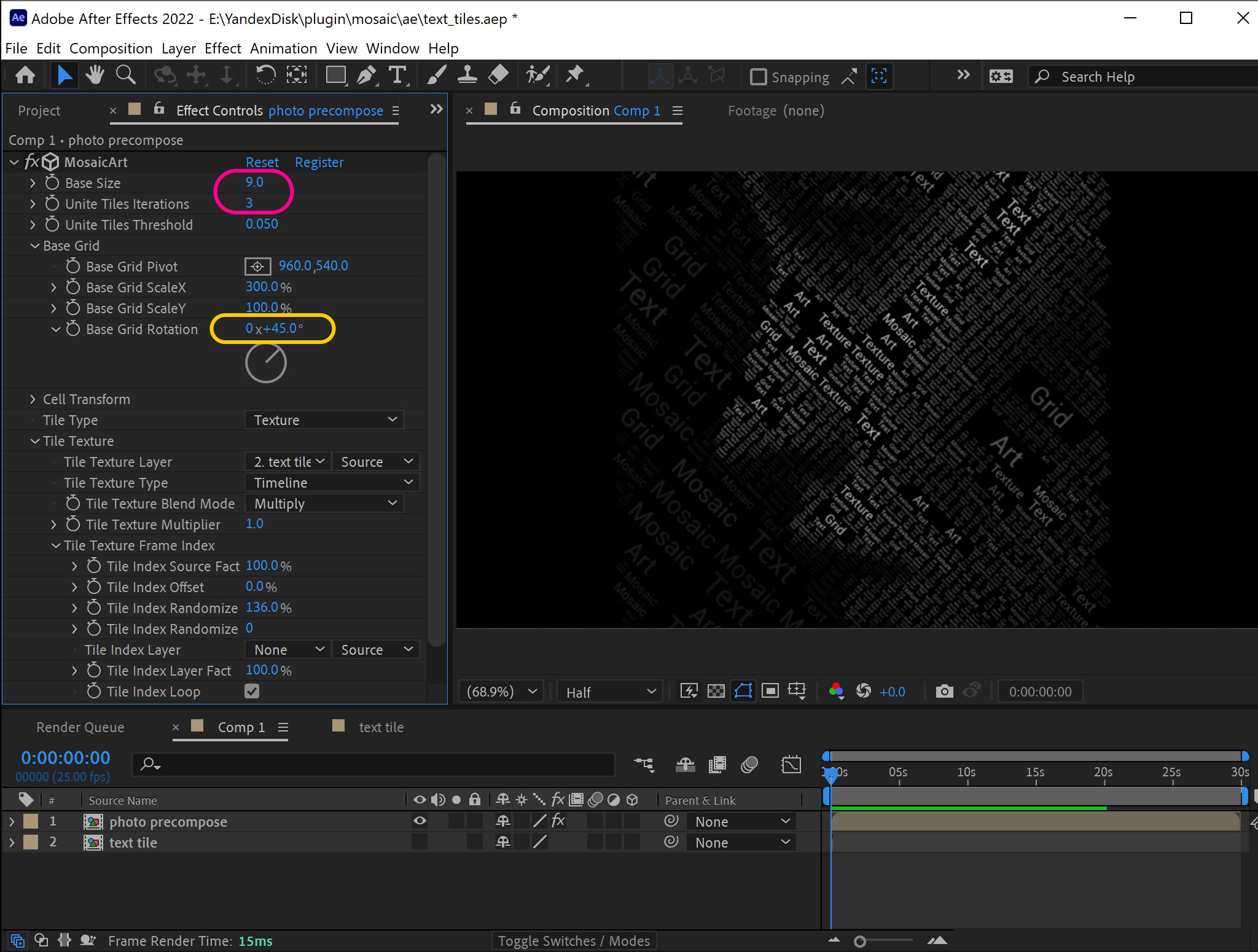
You can play with Base Size.
Keep Unite Tiles Iterations less than 4.