 irrealix
irrealix
Plugins
After importing your model you need to Align it properly. First step is turning on the Pivot point. Pivot point is available for all 10 models, so you can find it in the Model 1 section. Turn on 1 Show Pivot.
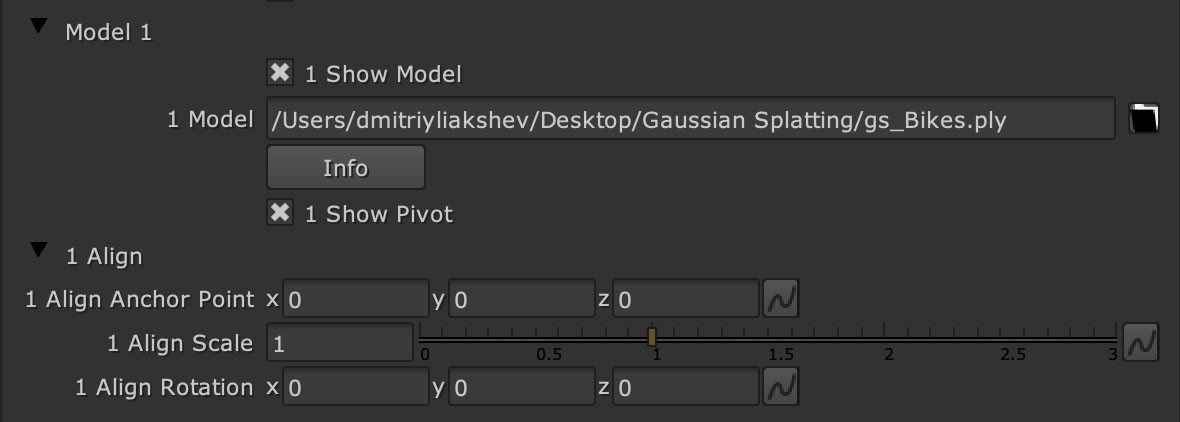
After Show Pivot is turned On you can see small cross in the center of view.

Aligning in perspective view is not accurate so you can change Camera Type to orthographic projection, for example Right. You can use the Zoom slider to scale up the view.


Now you can adjust Align Anchor Point to set Pivot to ground.

You can use other orthographic projection views to move Pivot to the place you need.
If your model is upside down you can use Align Rotation to make it stand on the ground. Also when using a GS model with Camera Tracking you need to adjust model size here in the Align section.