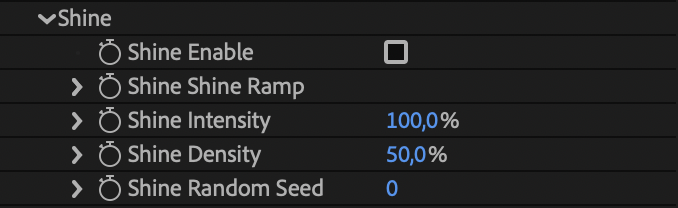irrealix
irrealix
Plugins
Plugin for After Effects
v1.0
To work with Dust Transition it is recommended to have the layer size the same with a composition size.
If you work with text or image or video you need to precompose your layers to make it perfectly match the comp.
1Select layers you need to precompose.
2In the top menu: Layer -> Pre-compose… or you can use hotkeys Shift+Ctrl+C for Windows or Shift+cmd+C for macOS.
3In the Pre-compose dialog select: Move all attributes into the new composition.
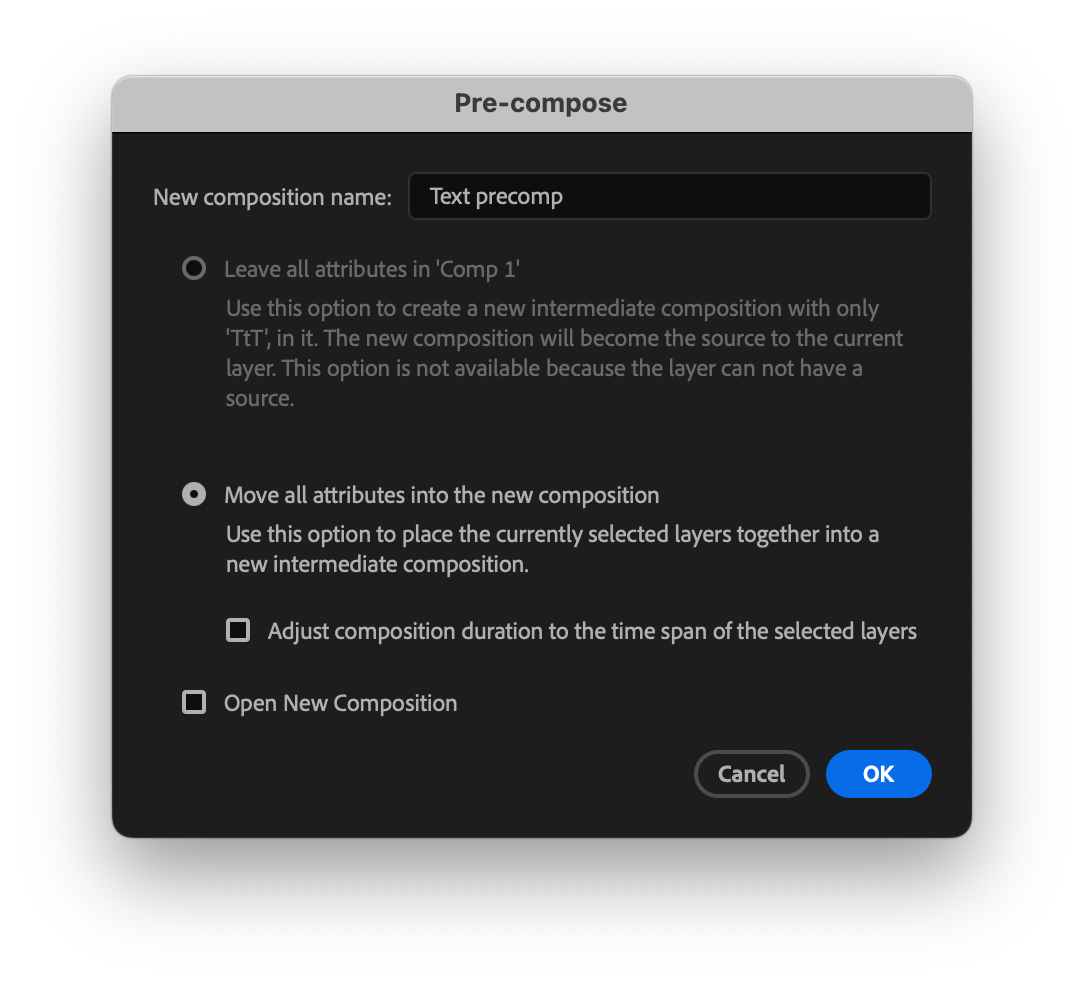
Select the composition and apply Dust Transition effect.
Animate parameter Transition Completion from 0% to 100%.
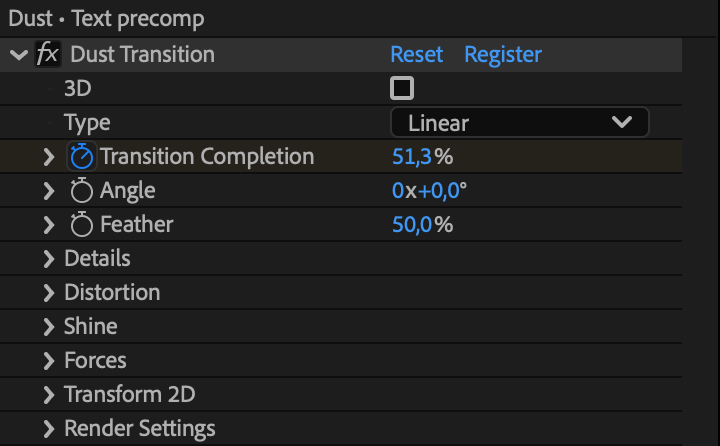
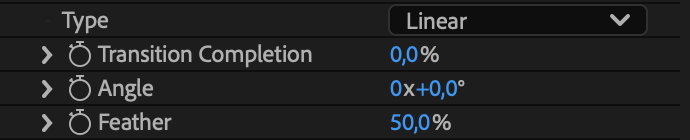
With Linear transition you can set Angle and Feather.
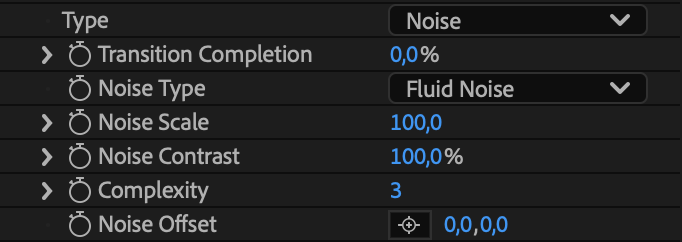
With Noise transition you can choose from two different noise algorithms, set noise scale and noise contrast.

With Image transition you can use any other layer brightness to drive transition shape. If the image layer is not specified, the plugin will use source layer brightness information to drive transition.
Plugin uses brightness as a transition map. Brighter pixels will start to dissolve earlier
then
darker pixels.
Make sure that map is opaque. Transparent pixels contain brightness but
you can't
be sure what color it is.
In this section you can set distortion for animated particles.
You can choose one of five distortion types.
Adjust the distortion amplitude and distortion scale.
You can animate distortion with distortion speed.
Cubic and Spiral noise can't be animated with speed parameters.
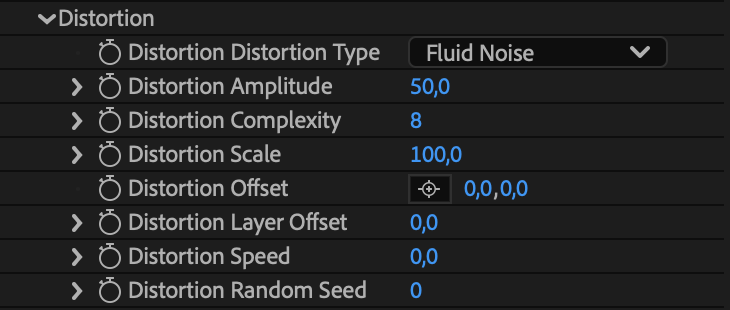
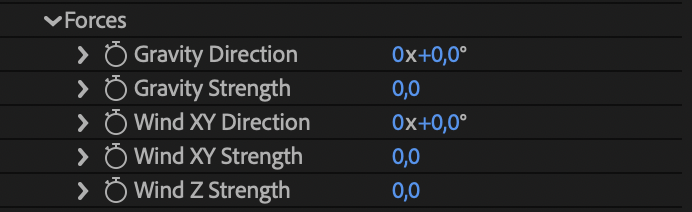
In the Force section you can add Gravity and Wind. To make wind blow into the camera you need to turn on 3D mode first and add a camera to the timeline and then set wind Z with negative values to make the particles fly to the camera and positive to fly from the camera.
In the Details section you can colorize the particles with Gradient Ramp. And some noise to the gradient to make it more natural.
Also you can add some Roughness to the transition edge to make it more natural.
Roughness
is more
suitable for linear transition but it can be used with all types of transition.
Also you can set the layers count from 1 to 10. That means on each pixel of the image 10 pixels will be generated with small difference of position and distortion. It allows for more realistic sand effects. If you have more than 1 layer it is recommended to reduce particle opacity to 30%-10%.
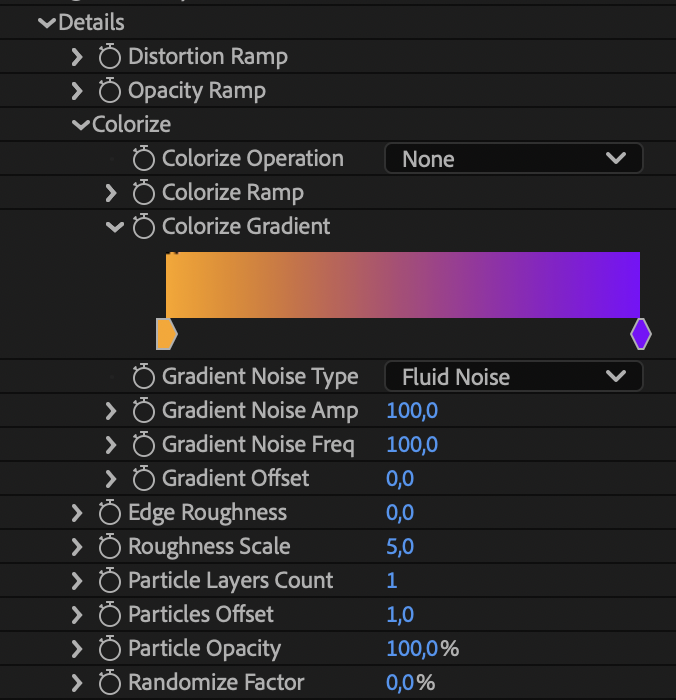
Shine allows super bright pixels to appear randomly. You can set up Density to make the shine look better in your case.